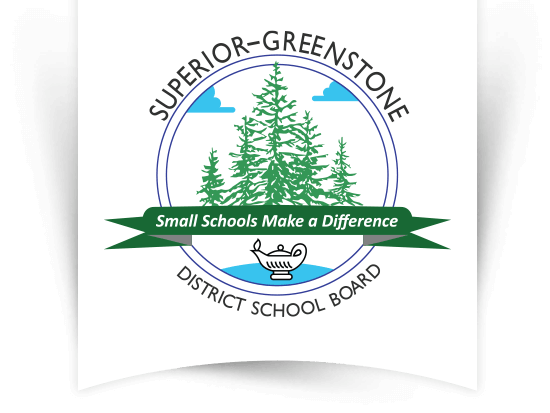SGDSB Wireless
How Staff Connect to SGDSB Wireless
Staff can gain access to the internet through SGDSB Staff wireless access.
Configure Your Device for the Wireless
Below are the following instructions on how to configure your device to the school wireless.
Security Certificate for Secure Sites: click Here and then click install
If there are any questions. Please contact or email your tech in your area.
If your device is not listed above, use the following settings: WPA2 Enterprise, AES Encryption,Password Protected with PEAP and use your SGDSB School Staff account to authenticate your connection when prompted.
Windows XP, 7
Android 4.x
Apple iOS 5 and 6
Apple OS X 10.8 and10.7
Blackberry Phone
Incompatible Devices:
Windows XP SP2 or earlier (update to XP SP3)
SGDSB Wireless FAQs
Q1: What Wireless is available to use?
A: Wireless is only available for Staff members at this time
Q2: Where can I access wireless?
A: Any of our schools provide wireless access for staff, using their normal username and password. If you cannot connect after following the above instructions, then please contact your technician. The system should work for all staff in all schools, if not, we need to know so that issues can be fixed.
Q3: How do I connect my wireless device?
A: For Staff Wireless, How-to documents are available “Here”
Q4: I am having issues with secure sites what should I do?
A: Secure websites are secured on our end by a School Board certificate that must be installed on your Device. To install this certificate, click Here and then click install
Q5: My device keeps getting disconnected from the wireless what should I do?
A: On the SGDSBStaff Wireless network, only one device is allowed to be connected per person. This could also be caused by poor signal to the wireless access point
Q6: What if I have issues connecting with my device?
A: We will test to ensure everything is operating on our end if you are having an issue, but support for you device is your responsibility. However, here are some basic “Troubleshooting Steps”
Q7: Is my device supported?
A: Although we do not limit what devices can connect, certain devices are incompatible with our system. You can check out our list of ”Tested and Incompatible Devices”
Q8: Can I access my school home drive or printer?
A: You cannot reach your internal H drive, however you do have access to OneDrive though Office 365 and it is the recommended place for personal documents. Printing is available for all with an account. BYOD Printing
Q9: Are there any restrictions for the Wireless?
A: Wireless is only to be used for educational purposes. There are also basic restrictions for inappropriate and malicious websites in place. It also cannot be used for unlawful activity as outlined in Appendix A of “Policy 602.2 Employees’ Acceptable Use of Technology” or ”Policy 602.1” Students’ Acceptable Use of Technology”
Q10: Why is it taking so long for downloads or internet pages to load
A: There are numerous issues that can cause this; Your device has poor signal, Your device is slow, it could also be over utilization of the Internet connection by others.